Make Manage Feel Like Home with Configuration, Not Customization (Part 2 of 3)
Phil Runion
November 17, 2025
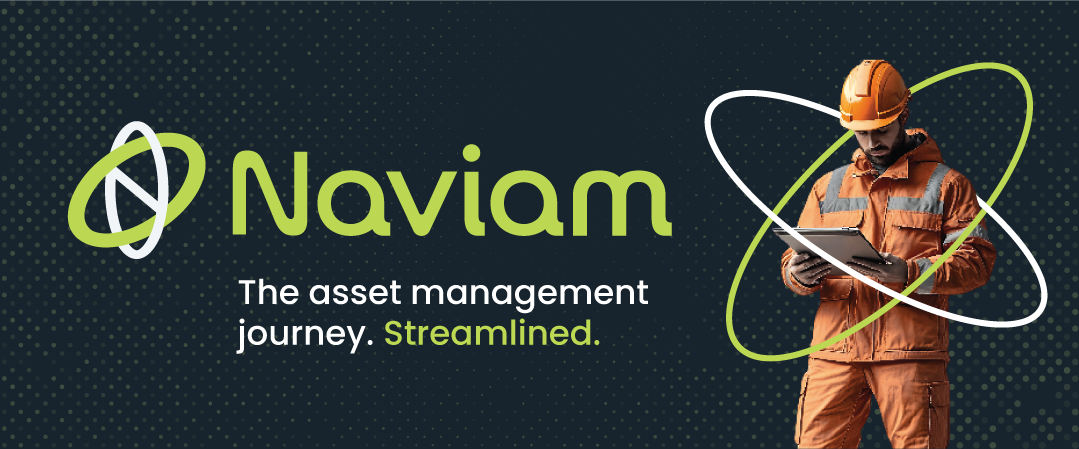
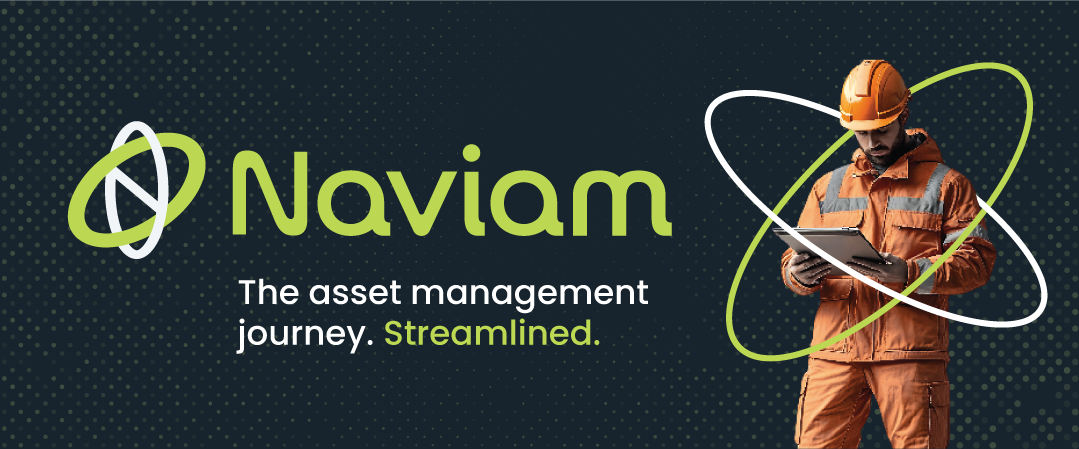
When it comes to getting the most out of IBM Maximo Application Suite (MAS), one of the most important guiding principles is to configure, not customize. The flexibility of MAS makes it possible to tailor the system to your organization’s look, feel, and workflow without introducing the technical debt and maintenance risk that often come with custom code.
In this blog, we’ll walk through some MAS features to refine your MAS and Manage header. In related blogs I will also look at adjusting Manage system properties and CSS.
A personalized header can help reinforce your organization’s identity and make Manage feel like it truly belongs to your team. Through simple configuration, you can easily add your own logo and application name to the header bar.
Disabling guided tours and IBM surveys can be helpful but are often more of nuisance to users than helpful. Disabling them provides a friendlier, more intuitive environment from day one.
Logging into MAS with system configuration access allows you to get to the Configurations menu. In MAS v9.1 this is in the navigation menu under Suite > Administration > Configurations. In older version of MAS the menu is similar but initially has to be accessed via the admin gear in the top right corner of the application.
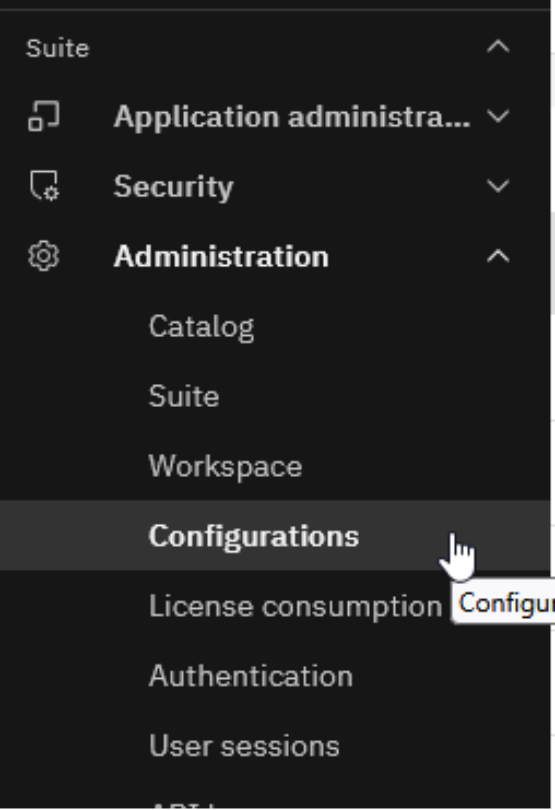
Once on the configurations menu the User interface customization page will allow the header to be configured. The nice thing about these configurations is that they are at the MAS core level so when you backflow your production database to a non-production system the will persist.
Company name: This value will show up first in the header. As you can see from the screen shot this value will not be bold like the product name. I often find myself wanting all the text to be bold. To accomplish this, I often set the company name to a space.
Product name: This value will show up second in the header right after the company name. This value is bold by default and is where I often put the environment description. For production this might be something like “Maximo” and for a non-production system this might be something like “Training Maximo” or “Internal Demo Maximo”.
Upload file: This section allows you to upload a custom image to be used in the header bar. This screen doesn’t allow you to control proportions or sizing of the image but if you look for part 3 of this series I will show you how to use CSS to adjust this.
Save and Publish: This button instantly saves and applies your changes. This makes testing quick and easy in a non-production system. It will also allow you apply these to production without downtime.
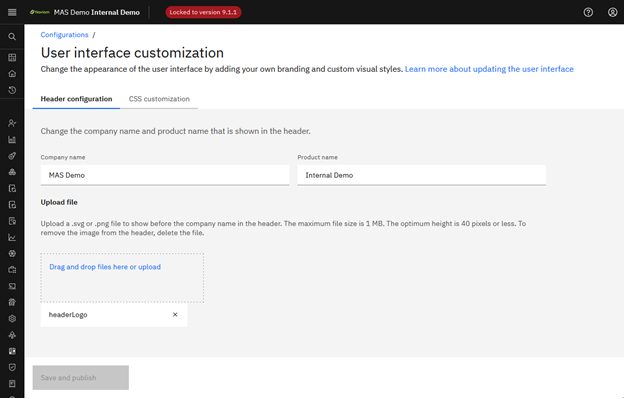
Navigating back to the configuration menu, v9.0 introduced an option to disable the guided tours, and v9.1 introduced the option to disable the survey feature. At time of writing, both features ship with a generic IBM tour and survey. I find both to be interesting enough to leave enabled in a non-production or demo system. In production, I highly recommend disabling both features. I support this with two arguments: First is that your internal processes probably already include Maximo training showing users what features are available to them with context to your processes. Second is putting myself in a technician’s shoes, I am coming to Maximo to do my work and not get distracted by system pop-ups trying to show me features or collect my feedback.
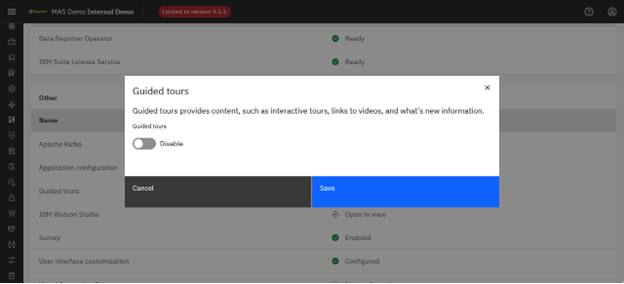
By focusing on configuration instead of customization, you can create a Maximo Manage environment that feels uniquely yours — visually familiar, easy to navigate, and fully supported through future upgrades.
Small tweaks like property changes, header updates, and CSS refinements go a long way in improving user experience without complicating your system. These are the kinds of adjustments that make Manage not just functional, but comfortable, like home.
Discover everything you need to know to modernize your asset management strategy.
Inside, you’ll learn:
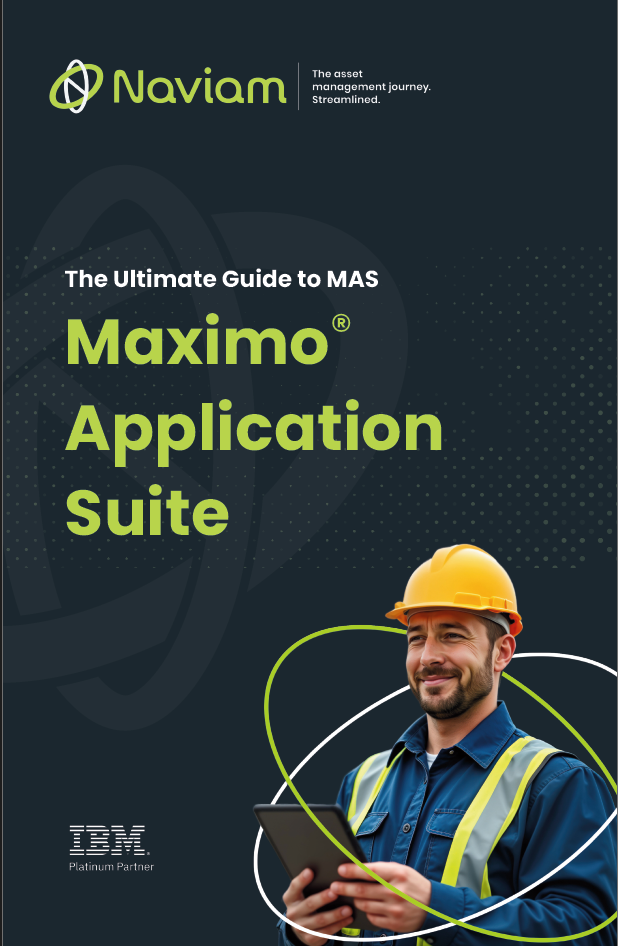

ActiveG, BPD Zenith, EAM Swiss, InterPro Solutions, Lexco, Peacock Engineering, Projetech, Sharptree, and ZNAPZ have united under one brand: Naviam.
You’ll be redirected to the most relevant page at Naviam.io in a few seconds — or you can
go now.