
Resources
Survey123 Website Installation for ArcGIS Enterprise
Naviam
October 26, 2022
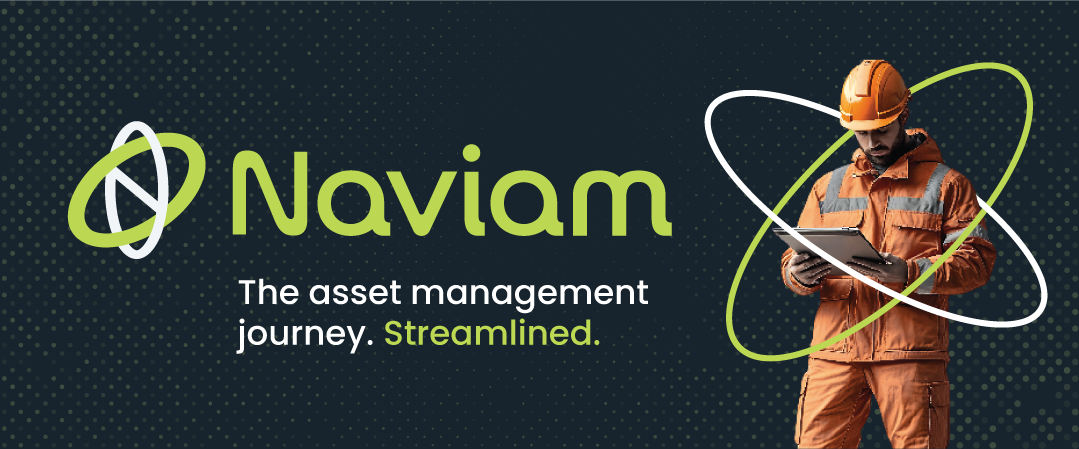
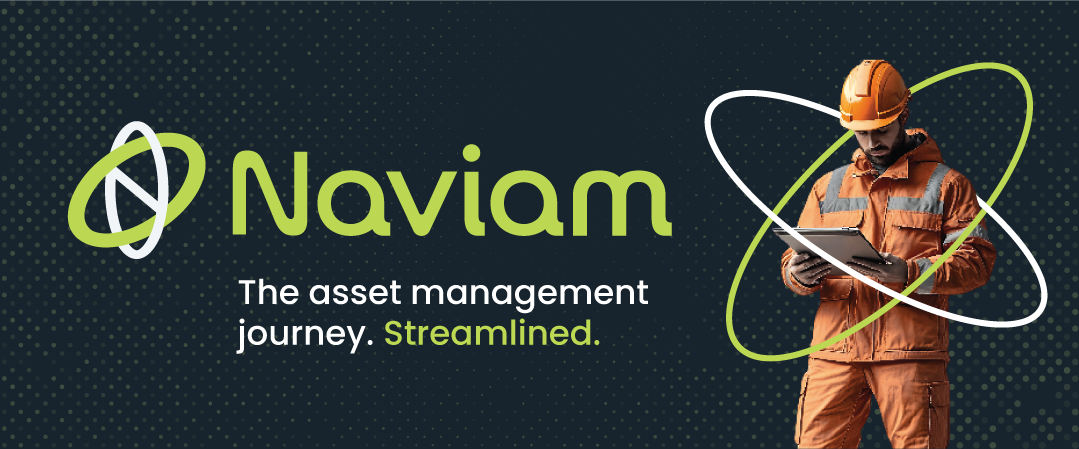
If you utilize Survey123 without a local Survey123 website installation on an ArcGIS Enterprise platform using Integrated Windows Authentication (IWA), you may have noticed that the IWA log-in process doesn’t always go smoothly. Installing a local deployment of the Survey123 website, with the proper configurations, will create a more predictable log-in experience with Survey123 through IWA.
Follow the steps below to configure the Survey123 website on a local (physical or vm) server with IWA. This configuration will also allow log-in with built-in Portal accounts. The Survey123 website must be installed on a machine with ArcGIS Portal already installed and configured.
1<?xml version="1.0" encoding="UTF-8"?>2<configuration>3 <system.webServer>4 <rewrite>5 <rules>6 <clear />7 <rule name="ReverseProxyHTML" stopProcessing="false">8 <match url="(^$|.*\.html$)" />9 <conditions logicalGrouping="MatchAll" trackAllCaptures="false" />10 <action type="Rewrite" url="http://localhost:5080/{R:1}" />11 <serverVariables>12 <set name="HTTP_X_ORIGINAL_ACCEPT_ENCODING" value="{HTTP_ACCEPT_ENCODING}" />13 <set name="HTTP_ACCEPT_ENCODING" value="" />14 </serverVariables>15 </rule>16 <rule name="ReverseProxyInboundRule1" stopProcessing="true">17 <match url="(.*)" />18 <conditions logicalGrouping="MatchAll" trackAllCaptures="false" />19 <action type="Rewrite" url="http://localhost:5080/{R:1}" />20 </rule>21 </rules>22 <outboundRules>23 <rule name="update base tag" preCondition="isHTML">24 <match filterByTags="Base" pattern="^/(.*)" />25 <action type="Rewrite" value="/survey123/" />26 <conditions trackAllCaptures="false">27 <add input="{URL}" pattern="/" />28 </conditions>29 </rule>30 <preConditions>31 <preCondition name="isHTML">32 <add input="{RESPONSE_CONTENT_TYPE}" pattern="^text/html" />33 </preCondition>34 </preConditions>35 </outboundRules>36 </rewrite>37 </system.webServer>38</configuration>39








The post installation sets up everything listed above, but requires an ArcGIS Enterprise administrator to manually add the Survey123 website host URL, https://<survey123website.domain >:5443, as a redirectURI to Portal to allow sign-in. To do this:
This may well include the reverse proxy access point if you intend setting one up, for example: https://survey123website.domain/survey123
Discover everything you need to know to modernize your asset management strategy.
Inside, you’ll learn:
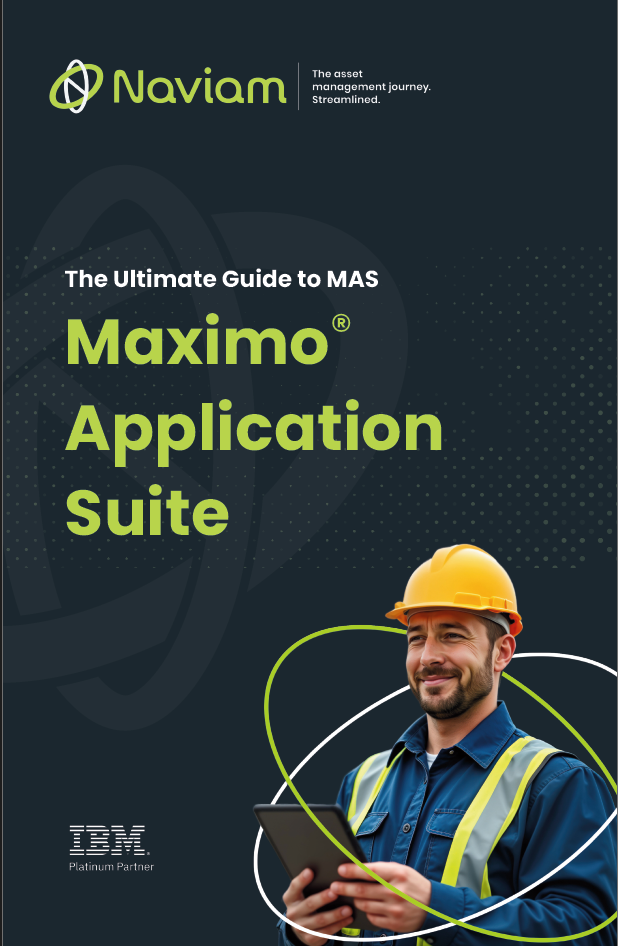

ActiveG, BPD Zenith, EAM Swiss, InterPro Solutions, Lexco, Peacock Engineering, Projetech, Sharptree, and ZNAPZ have united under one brand: Naviam.
You’ll be redirected to the most relevant page at Naviam.io in a few seconds — or you can
go now.