
Resources
How to Retrigger a Transaction from the Application Select Action in Maximo
Praveen Dammalapati
June 23, 2025
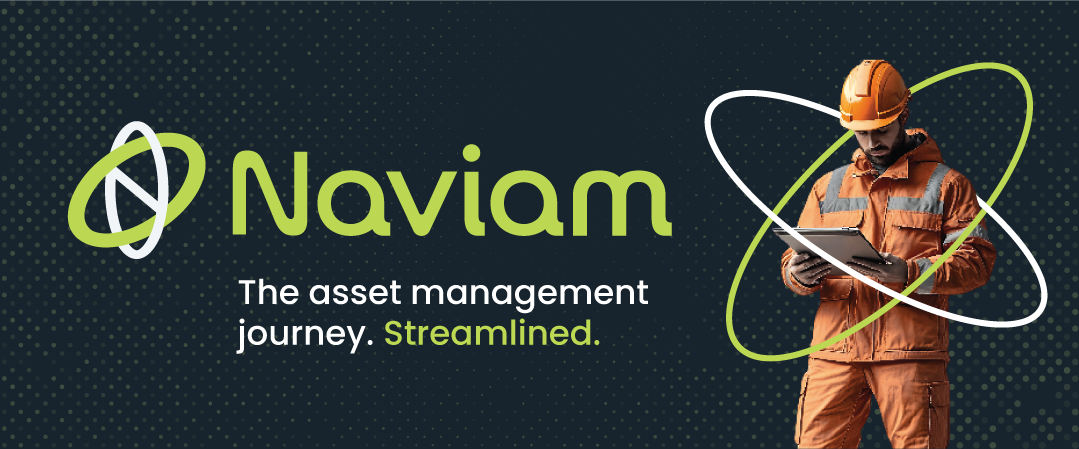
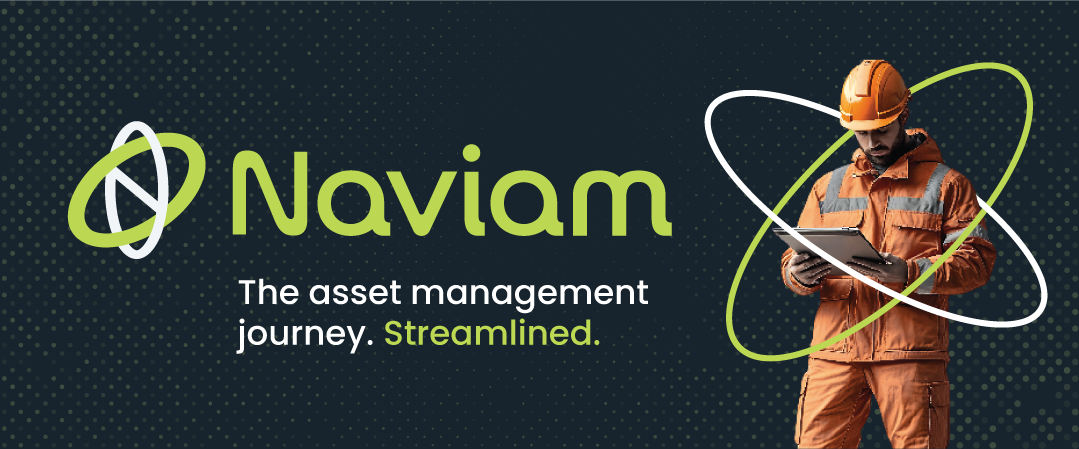
When working with IBM Maximo, there are times when transactions sent to an external system fail due to validation errors. In such cases, the external system may need the transaction to be resent after correcting the issue. Instead of manually reprocessing the data, we can add a "Re-send Transaction to External System" feature in Maximo's Select Action Menu to streamline this process.
In this blog, we'll walk through how to create this functionality using the Invoice Application as an example.
To make the action easily accessible, add it to the menus:

Now that the action is set up, we need to write an Automation Script to execute the retrigger.


Here’s a simple script that sends the transaction data back to the external system:
wcs = service.webclientsession()
wcs.showMessageBox("Trigger", "InvoiceRetrigger", None)

How the script works:

By following these steps, you have successfully added a Re-send Transaction feature to Maximo’s Invoice Application. This automation saves time and effort, allowing users to resend failed transactions with a simple click.
This feature enhances Maximo's capabilities and streamlines transaction management.
Discover everything you need to know to modernize your asset management strategy.
Inside, you’ll learn:
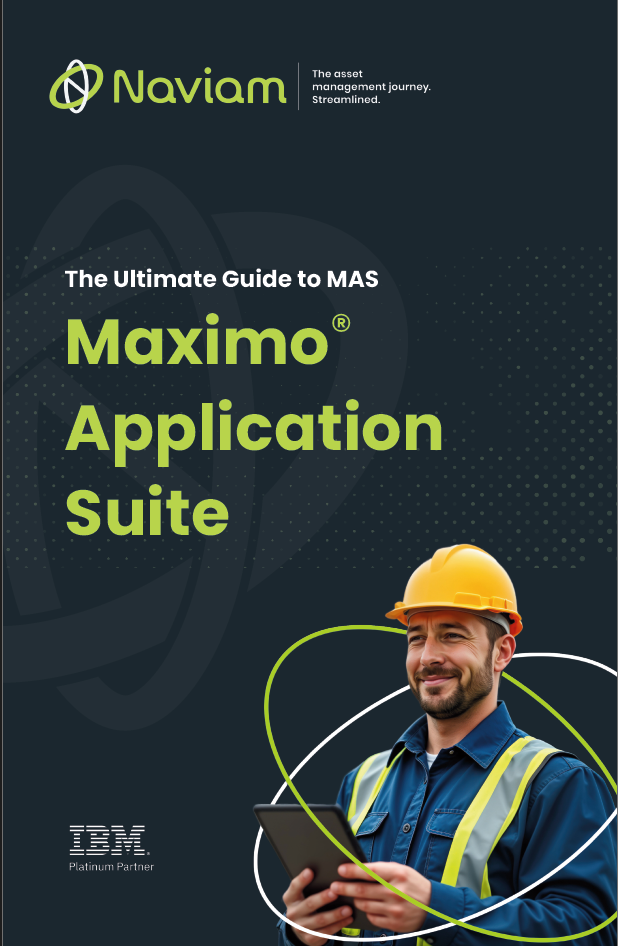

ActiveG, BPD Zenith, EAM Swiss, InterPro Solutions, Lexco, Peacock Engineering, Projetech, Sharptree, and ZNAPZ have united under one brand: Naviam.
You’ll be redirected to the most relevant page at Naviam.io in a few seconds — or you can
go now.