
Resources
Introduction to OpenShift and Maximo: Setting Up OpenShift for Seamless Maximo Integration
Ehtisham Nasir
June 18, 2025
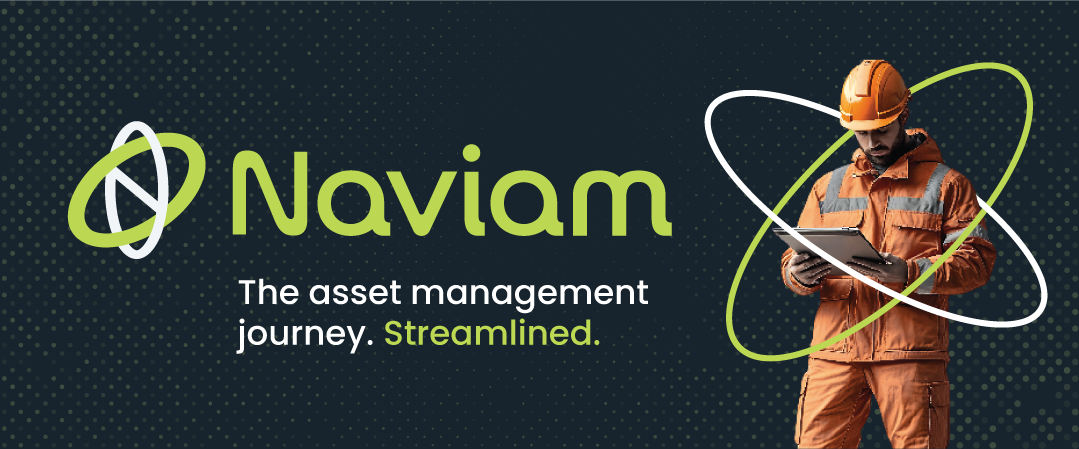
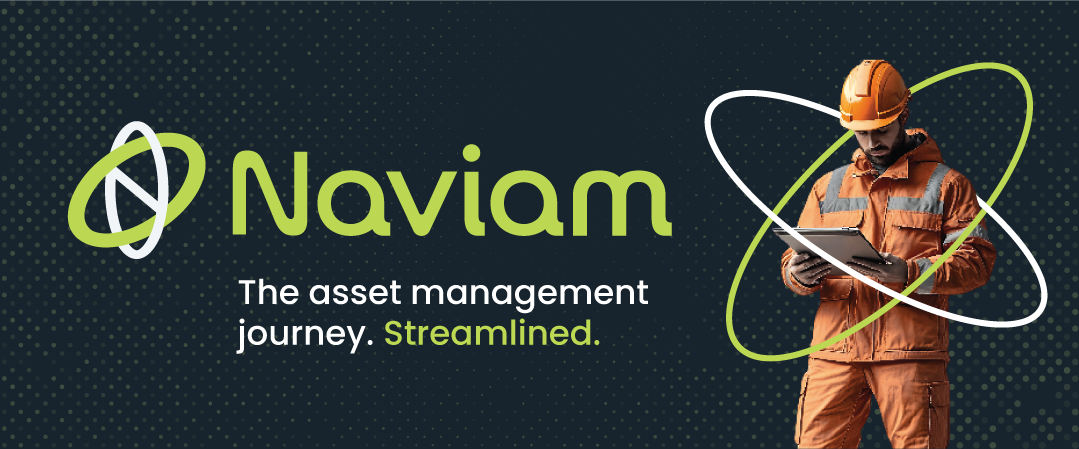
Setting up a robust and scalable infrastructure is the backbone of any successful enterprise solution. With the integration of IBM Maximo and Red Hat OpenShift, businesses can unlock the full potential of asset management and container orchestration.
In this blog, we’ll walk you through the technical details of setting up OpenShift for IBM Maximo. From understanding hardware and software requirements to configuring virtual machines and connecting to the master server, this guide provides a clear and actionable roadmap to get started.
Let’s get hands-on and explore how to build a scalable, efficient foundation for your Maximo deployment with OpenShift.
To get a sneak peek and hands on experience and access OpenShift capabilities and functions, Red Hat offers a 60-day trial Red Hat OpenShift cluster installation.
We can create a Red Hat account and browse to OpenShift to create the 60-day trial cluster. (console.redhat.com/openshift)
In this blog, we'll explore the installation of OpenShift 4.15.17 SNO on a virtual machine. Before diving into the installation process, let's outline the necessary prerequisites that need to be met.
These are the minimum hardware requirements to install OpenShift.




Now create a virtual machine with the minimum hardware requirements, I have configured as follows:
If you are using virtualbox, then configure the boot priority as follows:






During the OpenShift installer, a SSH key was used to add in the host which was later used to connect to the Master Node.
There are 2 ways that I have experienced:

2. Generate a SSH key via PuTTYgen

After the Host is added and OpenShift is installed, we can login from PuTTY or Linux Terminal by using:
Once connected, you’ll be able to manage and monitor the OpenShift environment effectively, allowing you to deploy and scale IBM Maximo seamlessly.
Discover everything you need to know to modernize your asset management strategy.
Inside, you’ll learn:
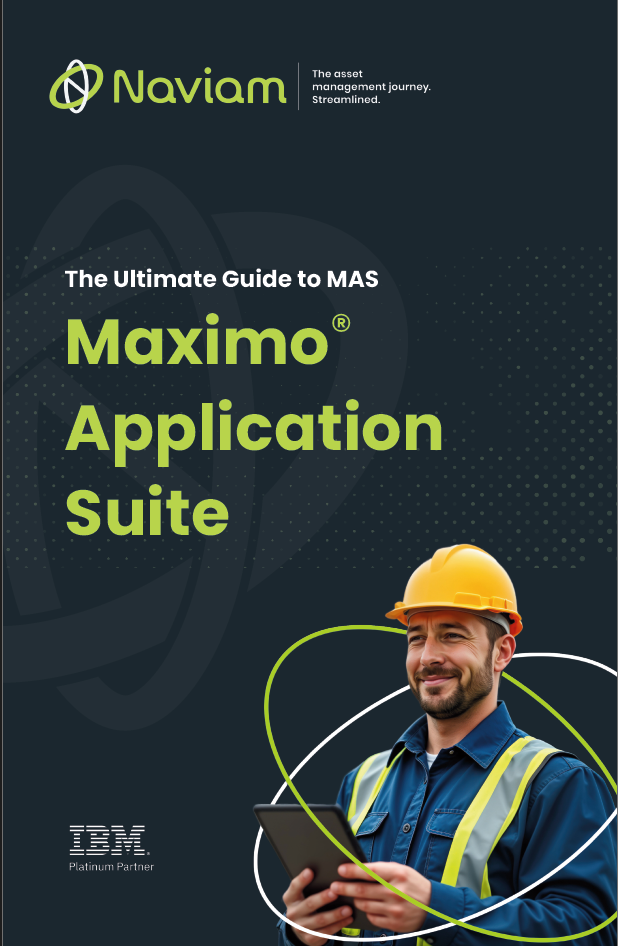

ActiveG, BPD Zenith, EAM Swiss, InterPro Solutions, Lexco, Peacock Engineering, Projetech, Sharptree, and ZNAPZ have united under one brand: Naviam.
You’ll be redirected to the most relevant page at Naviam.io in a few seconds — or you can
go now.